Classroom Relay – Why More Schools Are Using It To Monitor Students
What is Classroom Relay and why are so many schools and teachers starting to use this within their own classrooms and instruction?
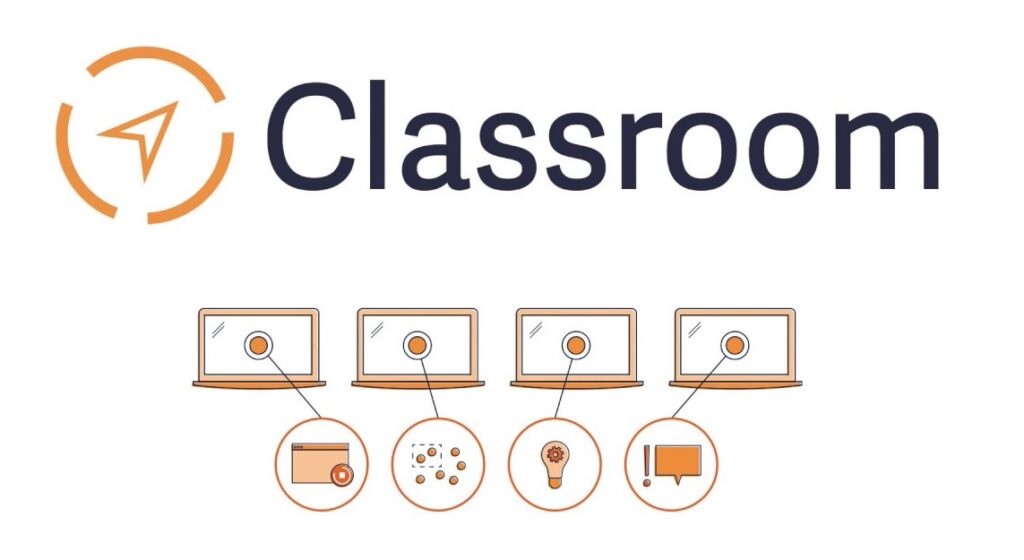
These days with more and more classroom instruction moving online and specifically onto Chromebooks, teachers and seeking ways to monitor exactly what is happening with their students. It used to be that a simple stroll around the classroom, stopping at different desks or groups would be enough to get a quick handle on how students were picking up on instruction. Or one could at least see what they were working on. But those days are going the way of the proverbial dinosaur, which is why something like Classroom Relay is becoming more and more of a go-to for teachers in classrooms.
Let’s take a look at Classroom Relay which also can go by Relay Classroom or Classroom Orchestrator and how it is aiding teachers in a new, classroom setting that’s become increasingly virtual. In this way, Classroom Relay has become a go-to for teachers and classrooms across the country. It’s easy to use, intuitive, and has been able to help educators know more and more about what is happening in a classroom that looks very different than only a few years ago.
WHAT IS CLASSROOM RELAY?
On a simple level, Classroom Relay is a way for teachers to monitor students’ internet use during classroom teaching hours. The Classroom Relay technology is powered by Google Classroom and allows teachers a chance, in real-time, to tune into what is happening on a registered Chromebook device that’s being used by a student. With this tech, teachers are able to be either in a physical or virtual classroom setting and check-in with a student’s computer during class time to see what they are working (or not working) on.
Classroom Relay is set up in such a way that this kind of monitoring should only be available to teachers during the classroom instruction time, sectioning off different times and students by when the instruction is occurring. This isn’t all it does mind you, there are other functions and tools that allow teachers to further along with classroom instruction, talk with students one-on-one, and also block certain sites if the teacher sees fit. In this way, it has become something of the new version of wandering around the classroom, monitoring and adjusting lessons for students. It’s now just happening in an online portal instead.
HOW DOES CLASSROOM RELAY WORK?

Classroom Relay is set up through Google Classroom, and is easy to integrate into settings where this is already being used. After setting up each class in Google Classroom with the appropriate time periods and students that are enrolled you are ready to get started. This will then sync with those students’ classroom accounts, something that’s critical for Classroom Relay when it comes to monitoring student internet use and progress.
First off, Classroom Relay will allow you to check-in to see what a student is viewing at that very moment on his or her computer. This can be an easy way to get a sense, in real-time, if the student is working on the correct assignment, or even on the website or portal necessary for the instructions. Teachers have used this to know, without having to get up or look over a shoulder, whether the student is where they say they are on the computer during the class. This live look-in to the students’ computers can be done through what amounts to a screen-sharing function, able to see how they are performing in real-time. But there’s also a list view as well that will just show which website the student is on at the moment.
DIFFERENT FUNCTIONS
There are a number of different things a teacher can do while using Classroom Relay with their students. Let’s go through some of these pieces and how the portal gives teachers a pretty wide view of what is happening for students on their computers at any given time.
Insights – This is one of the first things you will see in Classroom Relay. Insights will give prompts to see if there are concerns about how a student is browsing or if they aren’t staying on task. It will also give an alert if a student is trying to access blocked sites. This is shown when logging into the portal and is the software’s way of “learning” about what is happening in the classroom for students and giving a quick snapshot if there’s anything to be concerned about.
Share Screen – This function allows a teacher to share their screen or a student’s screen with the whole class all at once. It’s a simple button click away in order to have students see, in real-time whatever the teacher chooses.
Lock Screen – This allows a teacher to quickly lock the screen for a student with the click of a button. Classroom Relay also allows for a teacher to quickly choose “Lock for five minutes” if they want to put in a block quickly and not have to think about toggling it off after a few minutes.
Record Screen – If a teacher wants to record what a student is doing, or working on at the moment then the record screen function is always a way to quickly memorialize this. A teacher can set it to record a single student’s screen for a designated period of time or they can toggle it on or off to save the recording.
Article continues below headlines

The Best Type Of Butter Dish For Your Home Kitchen
The history of the butter dish is intertwined with the history of butter itself and the evolution of dining etiquette. …
Continue reading "The Best Type Of Butter Dish For Your Home Kitchen"
The post The Best Type Of Butter Dish For Your Home Kitchen appeared first on Tell Me Best.
Continue
The Goofy '80s Horror Classic With A Night Court Star, Stream Immediately
The 1980s was when slasher films dominated the horror genre, with countless films depicting masked or hooded killers inflicting death …Continue reading "The Goofy ’80s Horror Classic With A Night Court Star, Stream Immediately"
ContinueSend Message – Want to see if a student is engaged with a task? Want a quick update on what is happening or how much time is left? Simply want to pass along a note to help for a lesson? All of these can be done with the send message function. This can be sent to a student one-on-one or to the entire class.
Send Link – This works much the same way as sending a message except that it will just send a link for students to click on as part of the lesson.
Focus Mode – This mode for Classroom Relay offers teachers a chance to have students only able to access a particular website or sites in a given time period. This can be particularly helpful if a student is taking a test and you want them only on a certain site that is offering the assessment. Or it can be used if you are just wanting them to focus on a particular website for a lesson.
—
In all, Classroom Relay has become an integral and necessary part of classrooms these days, both in school and when virtual learning is taking place. It allows teachers to quickly organize an entire classroom of students and see what students are doing at a given moment. This plus all of the other functions have more and more classrooms and schools implementing it as part of their daily instruction.







